seong
Flutter 간단한 프로필 앱 , 아이콘을 버튼화, 모서리 둥글게 본문
사진, 아이콘의 모서리를 강제로 둥글게 만들기 - ClipRRect
원하는 위젯을 ClipRRect로 감싸주고 borderRadius속성 주면 된다.
Widget _buildHeaderPic() {
return Padding(
padding: const EdgeInsets.all(16.0),
child: ClipRRect(
borderRadius: BorderRadius.circular(5),
child: AspectRatio(
aspectRatio: 5 / 3,
child: Image.asset(
selectePic[selectedId],
fit: BoxFit.cover,
),
),
),
);
}아이콘을 버튼화 시키는 방법
Inkwell로 감싸고, onTap로 행위를 주면 된다.
사용될 컴포넌트들 모두 생성 및 정리

main.dart(실행파일)
import 'package:flutter/material.dart';
import 'package:flutter_profile/pages/profile_page.dart';
import 'package:flutter_profile/theme.dart';
void main() {
runApp(const MyApp());
}
class MyApp extends StatelessWidget {
const MyApp({Key? key}) : super(key: key);
@override
Widget build(BuildContext context) {
return MaterialApp(
theme: theme(),
home: ProfilePage(),
);
}
}theme.dart 앱의 기본적인 테마들을 작성하는 파일
MaterialColor을 따로 작성해준 이유는 primary컬러로 white,black등 작성이 되지 않는다.
그럴때는 MaterialColor로 작성해주면 된다.
import 'package:flutter/material.dart';
const MaterialColor primaryWhite = MaterialColor(0xFFFFFFFF, {
50: Color(0xFFFFFFFF),
100: Color(0xFFFFFFFF),
200: Color(0xFFFFFFFF),
300: Color(0xFFFFFFFF),
400: Color(0xFFFFFFFF),
500: Color(0xFFFFFFFF),
600: Color(0xFFFFFFFF),
700: Color(0xFFFFFFFF),
800: Color(0xFFFFFFFF),
900: Color(0xFFFFFFFF),
}); // 앱 실행시 한번만 읽으면 되는 부분을 const로 작성
ThemeData theme() {
return ThemeData(
primarySwatch: primaryWhite, // 기본 배경 색상
appBarTheme: AppBarTheme(
iconTheme: IconThemeData(color: Colors.blue),
),
);
}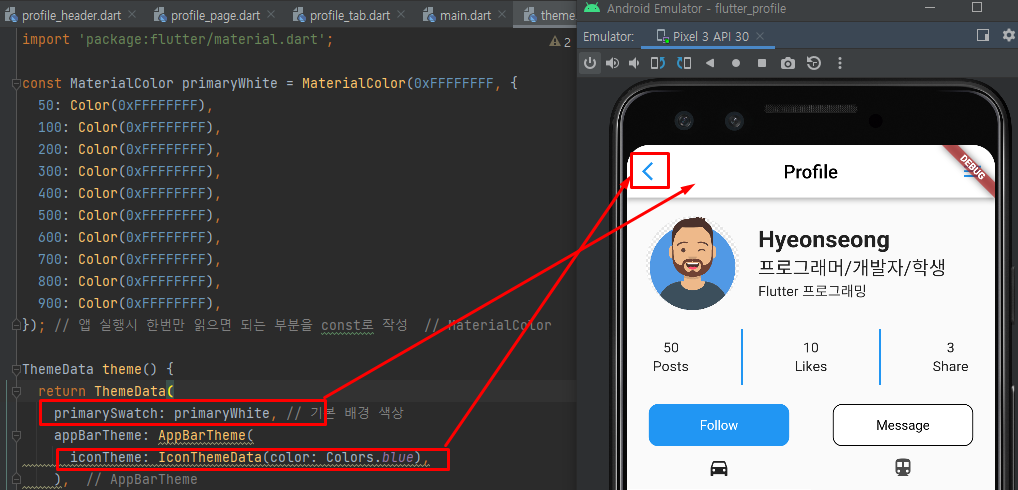
profile_page
여러 페이지가 있을때 페이지 이동 하면 뒤로 가기버튼 자동 생성해주는 속성 leading : Icon(Icons.arrow_back_ios)

import 'package:flutter/material.dart';
import 'package:flutter_profile/components/profile_buttons.dart';
import 'package:flutter_profile/components/profile_count_info.dart';
import 'package:flutter_profile/components/profile_drawer.dart';
import 'package:flutter_profile/components/profile_header.dart';
import 'package:flutter_profile/components/profile_tab.dart';
class ProfilePage extends StatelessWidget {
const ProfilePage({Key? key}) : super(key: key);
@override
Widget build(BuildContext context) {
return Scaffold(
appBar: _buildProfileAppBar(),
endDrawer: ProfileDrawer(),
body: Column(
children: [
SizedBox(height: 20),
ProfileHeader(),
SizedBox(height: 20),
ProfileCountInfo(),
SizedBox(height: 20),
ProfileButtons(),
// 남아 있는 세로 공간 모두 차지 하기 위해 Expanded
Expanded(child: ProfileTab()),
],
),
);
}
AppBar _buildProfileAppBar() {
// 앱바의 수정이 많아졌기 때문에 메소드화
return AppBar(
leading: Icon(Icons.arrow_back_ios),
title: Text(
"Profile",
style: TextStyle(color: Colors.black),
),
centerTitle: true,
);
}
}profile_count_info.dart 파일(Likes,Post,Share를 다룸 )
Row 나 Column을 mainAxis를 사용할때 주의할 점은 각각 기준이 다르기 때문에 주의 해야한다.
import 'package:flutter/material.dart';
class ProfileCountInfo extends StatelessWidget {
const ProfileCountInfo({Key? key}) : super(key: key);
@override
Widget build(BuildContext context) {
return Row(
mainAxisAlignment: MainAxisAlignment.spaceAround,
children: [
_buildInfo("50", "Posts"),
_buildLine(),
_buildInfo("10", "Likes"),
_buildLine(),
_buildInfo("3", "Share"),
],
);
}
Widget _buildInfo(String count, String title) {
return Column(
children: [
Text(
count,
style: TextStyle(
fontSize: 15,
),
),
SizedBox(
height: 2,
),
Text(
title,
style: TextStyle(
fontSize: 15,
),
),
],
);
}
Widget _buildLine() {
return Container(
width: 2,
height: 60,
color: Colors.blue,
);
}
}
profile_header.dart부분
CircleAvatar는 아이콘을 동그랗게 만들어주는 속성이다.(이것 외에 ClipRRECT 속성이 있다)
import 'package:flutter/material.dart';
class ProfileHeader extends StatelessWidget {
const ProfileHeader({Key? key}) : super(key: key);
@override
Widget build(BuildContext context) {
return Row(
children: [
SizedBox(width: 20),
_buildHeaderAvatar(),
SizedBox(width: 20),
Column(
crossAxisAlignment: CrossAxisAlignment.start,
children: [
Text(
"Hyeonseong",
style: TextStyle(
fontSize: 25,
fontWeight: FontWeight.w700,
),
),
Text(
"프로그래머/개발자/학생",
style: TextStyle(fontSize: 20),
),
Text(
"Flutter 프로그래밍",
style: TextStyle(fontSize: 15),
),
],
),
],
);
}
Widget _buildHeaderAvatar() {
return SizedBox(
width: 100,
height: 100,
child: CircleAvatar(
backgroundImage: AssetImage("assets/avatar.png"),
),
);
}
}
profile_drawer 파일 (앱의 목록 탭)
import 'package:flutter/material.dart';
class ProfileDrawer extends StatelessWidget {
const ProfileDrawer({Key? key}) : super(key: key);
@override
Widget build(BuildContext context) {
return Container(
width: 200,
height: double.infinity,
color: Colors.blue,
);
}
}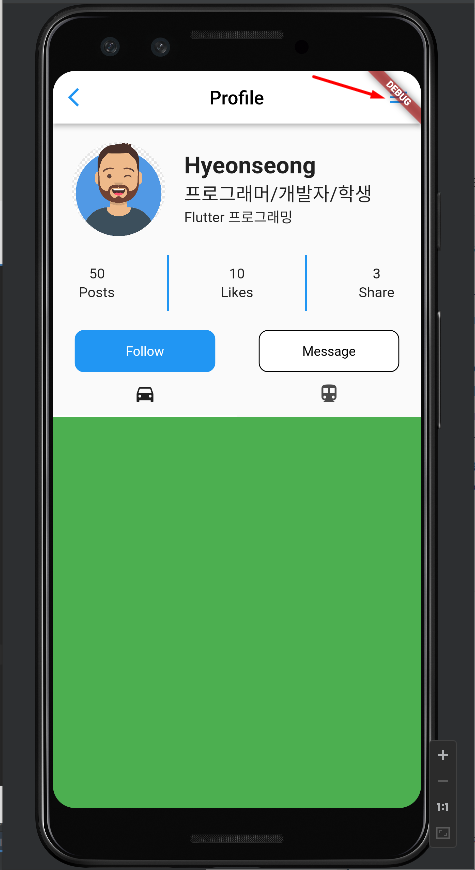

profile_buttons(Fllow, Message의 버튼 담당)
버튼을 여러 페이지에 사용할 수도 있으므로 버튼은 메소드로 만들어서 사용
버튼의 Text 배치
배치를 할 때 우측 하단 flutter -Inspector로 어디에 값을 줘야할지 확인 해 주는게 좋다.
현재 Text는 Container를 전부 차지 하는게 확인 된다. Container에 바로 위치를 선언 해주면 된다

onTap실행시 콘솔 화면 , 아이콘을 버튼화 시키는 방법 : Inkwell
아이콘을 Inkwell로 감싸고 onTap을 주면 버튼이 된다.

import 'package:flutter/material.dart';
class ProfileButtons extends StatelessWidget {
const ProfileButtons({Key? key}) : super(key: key);
@override
Widget build(BuildContext context) {
return Row(
mainAxisAlignment: MainAxisAlignment.spaceAround,
children: [
_buildFollowButton(),
_buildMessageButton(),
],
);
}
Widget _buildFollowButton() {
// 다른 페이지에서도 사용하기 때문에 보통 컴포넌트로 만든다.
return InkWell(
onTap: () {
print("Follow클릭됨.");
}, // 익명 함수 표기법. tap을 할 시 실행된다.
child: Container(
alignment: Alignment.center, // Alignment(0.0)
width: 150,
height: 45,
child: Text(
"Follow",
style: TextStyle(color: Colors.white),
),
decoration: BoxDecoration(
color: Colors.blue,
borderRadius: BorderRadius.circular(10),
),
),
);
}
Widget _buildMessageButton() {
return InkWell(
onTap: () {
print("Message클릭됨.");
}, // 익명 함수 표기법. tap을 할 시 실행된다.
child: Container(
alignment: Alignment.center, // Alignment(0.0)
width: 150,
height: 45,
child: Text(
"Message",
style: TextStyle(color: Colors.black),
),
decoration: BoxDecoration(
color: Colors.white,
borderRadius: BorderRadius.circular(10),
border: Border.all()),
),
);
}
}
profile_tab
Tab_Bar 만드는 순서
- StateFul 위젯으로 만들기
- TabContoller가 필요함.(TabBar 와 TabBarView를 연결 해주기 위함)
- Mixin을 해줘야함 (has 라고 이해하면 편함. ~를 가진다. (다형성을 생각할 필요가 없다.)
- SingleTickerProviderStateMixin
- TabBarView는 높이가 필요함
initstate의 역할 : 최초의 클래스가 실행될 때 한번만 실행된다.
initstate만들어 주고, _tabController를 객체 생성 length는 현재 탭의 갯수를 뜻한다 2개,
vsync는 어떤 클래스를 실행 할지 결정한다. 자신 클래스를 실행 하므로 this, 하지만 this만 써주면 오류가 난다. → Type가 TickerProvider이기 때문이다.



import 'package:flutter/material.dart';
class ProfileTab extends StatefulWidget {
const ProfileTab({Key? key}) : super(key: key);
@override
State<ProfileTab> createState() => _ProfileTabState();
}
class _ProfileTabState extends State<ProfileTab>
with SingleTickerProviderStateMixin {
TabController? _tabController;
@override
void initState() {
// 최초의 클래스가 실행 될 때 한번만 실행한다.
// TODO: implement initState
super.initState();
// length는 아이콘의 갯수
_tabController = new TabController(length: 2, vsync: this);
}
@override
Widget build(BuildContext context) {
return Column(
children: [
_buildTabBar(),
Expanded(child: _buildTabBarView()),
],
);
}
Widget _buildTabBar() {
return TabBar(
controller: _tabController,
tabs: [
Tab(icon: Icon(Icons.directions_car)),
Tab(icon: Icon(Icons.directions_transit)),
],
);
}
Widget _buildTabBarView() {
return TabBarView(controller: _tabController, children: [
Container(
color: Colors.green,
),
Container(
color: Colors.red,
),
]);
}
}
'Flutter > Flutter' 카테고리의 다른 글
| 샘플 이미지 무료 사용 주소 Picsum (0) | 2022.08.16 |
|---|---|
| Flutter 프로필 앱 (2) - Gride View (0) | 2022.08.16 |
| 06 Flutter - Store_app 01(프로젝트 생성) (0) | 2022.08.04 |
| 05 안드로이드 스튜디오(Android studio)설치 및 flutter 플러그인 (0) | 2022.08.03 |
| 04 Flutter 설치하기 (0) | 2022.08.03 |




